Home Support providers
Information and guidance for home care providers using the provider portal.
On this page
The Adult Social Care Finance Provider Portal is not a commissioning-related portal and is separate from the IBC portal. It does not enable providers to register to become suppliers to the council. Nor does it allow providers to change their bank details.
Key information
Through the portal, providers can:
- view all clients you are providing support to as well as the basic details of the commissioned support
- submit visits data ensuring we pay accurately
- view financial information in real-time
- download remittances
- receive individual service agreements/contracts (ISAs/ISCs) and sign them electronically
All providers that deliver home care and are not paid via invoice will need to use the Provider Portal.
How to log in
You can access the portal online using your email address and password. You will only be able to access the portal once an account has been created for you. Once we have set you up on the system, we will email you your username and password. If you require access, contact the Social Care Payments and System Data Team carepaymentqueries@oxfordshire.gov.uk.
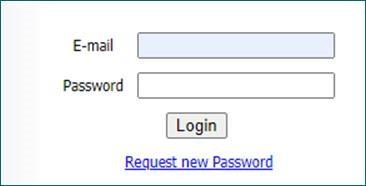
Enter your email address and password. If this is your first time logging in, your password will have been supplied to you and you will be asked to change your password. Ensure it meets the following criteria:
- 9 characters long
- Includes uppercase and lowercase
- Includes at least one numerical character
Once you have changed your password, you must enter a six-digit security code. Please make sure this is memorable.
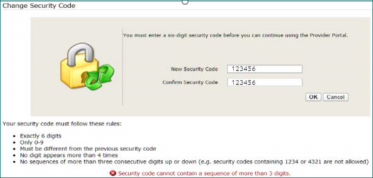
Whenever you login from here on, you will be asked to:
- Enter your password
- Enter at random two digits of your six-digit security code
If you forget your password or you have entered your password incorrectly too many times, you can request a new password from the homepage. Complete the form and click Submit.
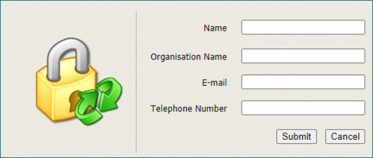
The Helpdesk staff will email the new password to your email address. There can be a delay in resetting passwords and accounts, therefore please do not send in multiple requests.
You can also change your password and your security code at any point by clicking on the relevant links having logged in:
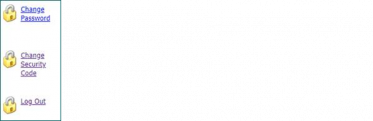
User guide and supporting documents
- Portal user guide - home support (pdf format, 2.9Mb)
- Visit Columns – Data Type Home Support (xlsx format, 97Kb)
- Example Visit File - HS (colour coded) (xlsx format, 31Kb)
- Example CSV visit file (xlsx format, 8Kb)
- Blank CSV visits file (csv format, 404Kb)
Further help
If you can’t find the answer in our guides email carepaymentqueries@oxfordshire.gov.uk.
Setting up the planned care on your care system
Your care system needs to be kept up to date with the care to be delivered to a person. This is the information that is used to pay you by exporting it to a CSV file.
In the Provider Portal you will see the term Care Package Line Item (CPLI) – this will be the support package we have in our system for a service user. It is important that the agreed times of visits and hours of support is reflected in your care system.
Service requisition form
A service requisition form is used to notify providers of a care package that needs to be sourced. The timetable of care on this form is to be used to set up the number and duration of visits for the person on your care system.
Where a permanent change is needed to a care package once it has started, the Adult Social Care Team will send you a variation form. You can use the information on this form to update your care system.
Columns in the actuals screen
The following fields are displayed on the actuals screen of the Provider Portal - the number of visits is for safeguarding purposes only, and are required to be completed for every actual:
- Actual - shows the Actual quantity delivered, the units and the unit cost
- Service Level - the specific level of service. for example. Home Support, Personal Care, Medication Only
- Pl. (Planned) - number of planned service units (according to the contract)
- Frustd. (Frustrated) - number of service units originally planned but missed by the Service User
- Msd. (Missed) - number of service units originally planned but missed such as an informed cancellation
- Xtr. (Extra) - number of extra service units delivered in addition to those planned
- Vst. (Visits) - total number of visits to the Service User (informational)
- Total Cost - this shows the total cost; either based on the Actual + Frustrated quantity
- Comments - Free text field for comments: Compulsory if there has been an over / under delivery of planned care
Using the portal
Requirements
To use the portal you will need:
- a computer with access to the internet
- software to edit CSV files such as Excel
- software to view a PDF file such as Adobe Reader
- a secure (named) email address - such as a provider email address or NHS digital-accredited account if you already have one, or another individual account (shared accounts are not permitted)
- a printer and scanner - for printing out any relevant information such as supplementary remittance advice.
User accounts
You can have a maximum of four accounts per organisation with different types of role-based access, email carepaymentqueries@oxfordshire.gov.uk for a contact form.
Data protection
The information collected is not stored on your computer. You will only see the details of individuals you have been commissioned to provide care for once you have securely logged on to the system using the two-step login process. When logging on to the system you will sign up for user access and acceptable user policy (pdf format, 392Kb) that are designed to protect you and the individuals, we commission care for.
Safeguarding or reviews
Other, non-financial issues need to be raised via existing processes.
Instant updates
Changes made in the ContrOCC finance system can be seen in real-time on the portal.
Visits and payment schedules
The schedules show you when payments for services you have provided can be expected and how frequently the payments will be made.
Payments can only be made provided you have submitted your weekly visits data; The table below details the deadlines for uploading your visits data. It is your responsibility to upload your visits before the deadline.
| Visits data period | Visits data period | Visits data upload deadline | Visits data upload deadline |
|---|---|---|---|
| Period from | Period to | Upload date | Upload Time |
| 25/03/2024 | 31/03/2024 | 04/04/2024 | before 5pm (Thursday) |
| 01/04/2024 | 07/04/2024 | 11/04/2024 | before 5pm (Thursday) |
| 08/04/2024 | 14/04/2024 | 18/04/2024 | before 5pm (Thursday) |
| 15/04/2024 | 21/04/2024 | 25/04/2024 | before 5pm (Thursday) |
| 22/04/2024 | 28/04/2024 | 02/05/2024 | before 5pm (Thursday) |
| 29/04/2024 | 05/05/2024 | 09/05/2024 | before 5pm (Thursday) |
| 06/05/2024 | 12/05/2024 | 16/05/2024 | before 5pm (Thursday) |
| 13/05/2024 | 19/05/2024 | 23/05/2024 | before 5pm (Thursday) |
| 20/05/2024 | 26/05/2024 | 30/05/2024 | before 5pm (Thursday) |
| 27/05/2024 | 02/06/2024 | 06/06/2024 | before 5pm (Thursday) |
| 03/06/2024 | 09/06/2024 | 13/06/2024 | before 5pm (Thursday) |
| 10/06/2024 | 16/06/2024 | 20/06/2024 | before 5pm (Thursday) |
| 17/06/2024 | 23/06/2024 | 27/06/2024 | before 5pm (Thursday) |
| 24/06/2024 | 30/06/2024 | 04/07/2024 | before 5pm (Thursday) |
| 01/07/2024 | 07/07/2024 | 11/07/2024 | before 5pm (Thursday) |
| 08/07/2024 | 14/07/2024 | 18/07/2024 | before 5pm (Thursday) |
| 15/07/2024 | 21/07/2024 | 25/07/2024 | before 5pm (Thursday) |
| 22/07/2024 | 28/07/2024 | 01/08/2024 | before 5pm (Thursday) |
| 29/07/2024 | 04/08/2024 | 08/08/2024 | before 5pm (Thursday) |
| 05/08/2024 | 11/08/2024 | 15/08/2024 | before 5pm (Thursday) |
| 12/08/2024 | 18/08/2024 | 22/08/2024 | before 5pm (Thursday) |
| 19/08/2024 | 25/08/2024 | 29/08/2024 | before 5pm (Thursday) |
| 26/08/2024 | 01/09/2024 | 05/09/2024 | before 5pm (Thursday) |
| 02/09/2024 | 08/09/2024 | 12/09/2024 | before 5pm (Thursday) |
| 09/09/2024 | 15/09/2024 | 19/09/2024 | before 5pm (Thursday) |
| 16/09/2024 | 22/09/2024 | 26/09/2024 | before 5pm (Thursday) |
| 23/09/2024 | 29/09/2024 | 03/10/2024 | before 5pm (Thursday) |
| 30/09/2024 | 06/10/2024 | 10/10/2024 | before 5pm (Thursday) |
| 07/10/2024 | 13/10/2024 | 17/10/2024 | before 5pm (Thursday) |
| 14/10/2024 | 20/10/2024 | 24/10/2024 | before 5pm (Thursday) |
| 21/10/2024 | 27/10/2024 | 31/10/2024 | before 5pm (Thursday) |
| 28/10/2024 | 03/11/2024 | 07/11/2024 | before 5pm (Thursday) |
| 04/11/2024 | 10/11/2024 | 14/11/2024 | before 5pm (Thursday) |
| 11/11/2024 | 17/11/2024 | 21/11/2024 | before 5pm (Thursday) |
| 18/11/2024 | 24/11/2024 | 28/11/2024 | before 5pm (Thursday) |
| 25/11/2024 | 01/12/2024 | 05/12/2024 | before 5pm (Thursday) |
| 02/12/2024 | 08/12/2024 | 12/12/2024 | before 5pm (Thursday) |
| 09/12/2024 | 15/12/2024 | 19/12/2024 | before 5pm (Thursday) |
| 16/12/2024 | 22/12/2024 | 26/12/2024 | before 5pm (Thursday) |
| 23/12/2024 | 29/12/2024 | 02/01/2025 | before 5pm (Thursday) |
| 30/12/2024 | 05/01/2025 | 09/01/2025 | before 5pm (Thursday) |
| 06/01/2025 | 12/01/2025 | 16/01/2025 | before 5pm (Thursday) |
| 13/01/2025 | 19/01/2025 | 23/01/2025 | before 5pm (Thursday) |
| 20/01/2025 | 26/01/2025 | 30/01/2025 | before 5pm (Thursday) |
| 27/01/2025 | 02/02/2025 | 06/02/2025 | before 5pm (Thursday) |
| 03/02/2025 | 09/02/2025 | 13/02/2025 | before 5pm (Thursday) |
| 10/02/2025 | 16/02/2025 | 20/02/2025 | before 5pm (Thursday) |
| 17/02/2025 | 23/02/2025 | 27/02/2025 | before 5pm (Thursday) |
| 24/02/2025 | 02/03/2025 | 06/03/2025 | before 5pm (Thursday) |
| 03/03/2025 | 09/03/2025 | 13/03/2025 | before 5pm (Thursday) |
| 10/03/2025 | 16/03/2025 | 20/03/2025 | before 5pm (Thursday) |
| 17/03/2025 | 23/03/2025 | 27/03/2025 | before 5pm (Thursday) |
| 24/03/2025 | 30/03/2025 | 03/04/2025 | before 5pm (Thursday) |
| 31/03/2025 | 06/04/2025 | 10/04/2025 | before 5pm (Thursday) |
| 07/04/2025 | 13/04/2025 | 17/04/2025 | before 5pm (Thursday) |
| 14/04/2025 | 20/04/2025 | 24/04/2025 | before 5pm (Thursday) |
| 21/04/2025 | 27/04/2025 | 01/05/2025 | before 5pm (Thursday) |
| 28/04/2025 | 04/05/2025 | 08/05/2025 | before 5pm (Thursday) |
Payment schedules
Ensure your visits data is uploaded onto the portal and only those that are matched to a CPLI will get paid. You can see what visits have been matched in the Provider Portal.
You should report any issues with payments to carepaymentqueries@oxfordshire.gov.uk.
Payment dates might differ if due around a bank holiday.
Service users’ charges
Most of our service users make a contribution to the council for their care and support services and these charges will be generated using the visits data submitted by providers. It is therefore important, that this information is accurate and received in a timely manner as specified above.
| Service | Payment frequency | Payment date |
| Home Support Community | 4 Weekly | See timetable below |
| Period | Period from | Period to | Data Lock applied | Payment reconciliation and paid on | Date funds in provider bank account |
|---|---|---|---|---|---|
| 11 | 22/01/2024 | 18/02/2024 | 23/02/2024 | 27/02/2024 | 01/03/2024 |
| 12 | 19/02/2024 | 17/03/2024 | 22/03/2024 | 26/03/2024 | 02/04/2024 |
| 13 | 18/03/2024 | 14/04/2024 | 19/04/2024 | 23/04/2024 | 26/04/2024 |
| 1 | 15/04/2024 | 12/05/2024 | 17/05/2024 | 21/05/2024 | 24/05/2024 |
| 2 | 13/05/2024 | 09/06/2024 | 14/06/2024 | 18/06/2024 | 21/06/2024 |
| 3 | 10/06/2024 | 07/07/2024 | 12/07/2024 | 16/07/2024 | 19/07/2024 |
| 4 | 08/07/2024 | 04/08/2024 | 09/08/2024 | 13/08/2024 | 16/08/2024 |
| 5 | 05/08/2024 | 01/09/2024 | 06/09/2024 | 10/09/2024 | 13/09/2024 |
| 6 | 02/09/2024 | 29/09/2024 | 04/10/2024 | 08/10/2024 | 11/10/2024 |
| 7 | 30/09/2024 | 27/10/2024 | 01/11/2024 | 05/11/2024 | 08/11/2024 |
| 8 | 28/10/2024 | 24/11/2024 | 29/11/2024 | 03/12/2024 | 06/12/2024 |
| 9 | 25/11/2024 | 22/12/2024 | 27/12/2024 | 31/12/2024 | 03/01/2025 |
| 10 | 23/12/2024 | 19/01/2025 | 24/01/2025 | 28/01/2025 | 31/01/2025 |
| 11 | 20/01/2025 | 16/02/2025 | 21/02/2025 | 25/02/2025 | 28/02/2025 |
| 12 | 17/02/2025 | 16/03/2025 | 21/03/2025 | 25/03/2025 | 28/03/2025 |
| 13 | 17/03/2025 | 13/04/2025 | 18/04/2025 | 22/04/2025 | 25/04/2025 |
| 1 | 14/04/2025 | 11/05/2025 | 16/05/2025 | 20/05/2025 | 23/05/2025 |
N.B. This timetable is subject to change by a day or so to account for bank holidays etc.
Important information:
Visit data files must be uploaded weekly by 5pm every Thursday for the previous week Monday through to Sunday. The portal will be locked weekly to prevent files from being loaded after the deadline. This is to allow time for the visit data to be checked and any queries dealt with ahead of the payment run.
Visit files and troubleshooting
Visit data needs to be uploaded to pay for hourly support services such as:
- Personal Care
- Continuing Care
- Medication Only
- Fast Track
- Home Support – Urgent Care
- HTLAH Maintenance
- HTLAH – Developmental
The service level used for a specific package of care can be viewed in the Provider Portal, in the CPLI section.
Visit data is not required for:
- Live in care
- Extra care housing core charges
- Extra care housing block payments
- Reablement
- Notice Periods
The payments for these will either be generated automatically (there is no need to invoice) or we have a separate process for these.
If you have packages of care that you were invoicing for or have been commissioned under a spot contract AND you were invited to use the Provider Portal for these cases, you may submit visit data for these via the Provider Portal.
Visits file saving format
- Save your file as a CSV (Comma delimited)
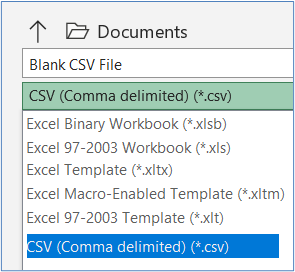
- Name your file in the following format: Provider Name – Week, for example Ruby Homecare – 02.01.23 - 08.01.23
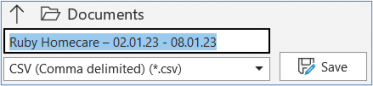
Planned time and delivered time
The number of hours commissioned should be reflected in the planned columns, and the total weekly hours should match what is recorded on the CPLI. This is crucial.
The delivered times recorded on the visits file should reflect your actual call times.
Duplicate file uploaded
If the visits in the files had the same “VisitRef” (visit reference numbers) then it is not a problem as the second file will simply copy over the original data. If a different set of “VisitRef” are used, then one will need to be deleted.
File uploaded with errors
If you reload the visits with the same “VisitRef” it will copy over and replace the original data.
Deleting visits
Upload a file with the “VisitRef” of the visits you want to delete in column A (“VisitRef”) and 1 in Column B.
Unmatched visits
When visits are uploaded into the portal, they are received into our finance system and will match to a CPLI. You can see if a visit has matched or not within the portal. The following are possible reasons a visit may not be matching:
- The package has not yet been set up (i.e., there is no CPLI in place in our finance system). Once the Systems Team add the CPLI, the visits will match – provided all the information you previously submitted is correct. If you incorrectly guessed any of the details, such as the service level, you would need to resubmit the data.
- There is a package (CPLI) but the date of the visit you have uploaded is before the start date or after the end date on the CPLI. Check the care package line items screen to determine which and correct date.
- You have used the wrong zone within the service name column – you need to check the service name applied to the CPLI for that service user. Correct the service name with the right zone and resubmit the data.
- Visits data has been submitted for cases that should not have been submitted – these visits would need to be deleted. E.g., Fully funded health packages (CHC), deceased cases, client has gone private.
Cancelled visits
If the service user gives the required notice, then the cancelled visit will not be paid for, nor will the service user be charged. If the service user does not give the required notice, you the provider, will be paid for this visit and the service user will be charged for it. Therefore, it is important that you use the correct visit type to indicate the type of cancellation. The service user may also query why they have been charged for a visit and they can be advised that enough notice was not provided if we have this information.
Undeliverable visits
These are visits where your carer attempted the visit but was either turned away or not let in to provide the care. Providers will be paid for “Undeliverable” visits. Service users will be charged for “Undeliverable” visits. These types of missed visits are known as ‘frustrated’ visits in the system.
Hospital visits
If a service user is admitted into hospital and therefore the visit was not required, you need to use the relevant visit type to indicate this. This prevents the service user from being charged and querying their charges. Please refer to the relevant section of the user guide in order to request the hospital incentive payment.
Comment’s column
Use this comments column if the visit:
- did not take place because it was cancelled
- did not take place because it was undeliverable
- did not take place because the client was in hospital
- was much longer than the planned time (exceptional visit)
- is a duplicate row because it is double handed care (use a different visit ref)
- is a planned temporary variation that has been agreed with OCC
Common Errors
- The visits file is not in a csv format
- The visit reference in the first column has been duplicated elsewhere in the file
- The start time and end time of visits are the wrong way round
- There is an error in the year e.g., 2002 instead of 2020
- The start date on the visit is before the CPLI start date
- The end date on the visit is after the CPLI end date
- The planned times do not equate to the total hours on the CPLI as agreed
- The SSRef (our service user reference) is not correct or is missing the prefix A at the beginning of the reference
- Random spaces in a cell
- Mandatory cells left blank
- Failure to upload in time
- Not including all the headings on the file, even the optional ones
- wrong service level
- wrong service name
Frequently asked questions
When will I get paid?
On this support page, there is a section called: Visits and payment schedules. Within this section there will be a heading: 4 Weekly payment timetable 2023-24. There is a table that indicates when funds will be received in your account.
The data lock has been applied to visits data and I have uploaded my visits file after the data lock, will I still get paid?
At the end of the four-week period, we apply a data lock to visits and actuals so that the data can be checked, and the payments processed. Therefore, if you miss the weekly cut-off, your visits data will be processed for the next payment run.
I am getting an error message around the service name or service level when I upload my visits file, what do I do?
You have likely made an error in the format of the description of the service name or service level, or you have used the incorrect description for that client. Please click on the Care Package Line Item icon within the Provider Portal and you can see what service name or service level is attached to that service user’s CPLI. You can also run the commissioned care export file. Both methods are covered in our user guide, which you can download further above on this support page.
I have accepted a package of care, but the CPLI is not on the Provider Portal, can I still upload my visits for this case?
Sometimes there is a delay in adding the CPLI to the system and care may have already commenced. You can still upload your visits data. The data will appear as unmatched in the system until OCC adds the CPLI.
Why have I not been paid for some uploaded visits?
There are a few possible reasons why, but the main one is usually because the visit is unmatched. Please review the section in the guidance for reasons why a visit could be unmatched. You can view unmatched visits within the Provider Portal. Click on the actuals/visit’s icon, select a service then the week in question on the left. On the right, under the visits heading, there will be some status options. You can filter for visits with an unmatched status.
There have been no changes to the visits data we have supplied, nor have we retrospectively supplied any data, so why are there adjustments in the payment period just processed?
We have noticed some providers using the same visit references on files for different periods or using visit references they may have previously used. A visit reference must be unique and not used more than once, even across different files. If a visit reference is used again, the system will override the previous data, and this may cause unintended adjustments.
Hospital incentive payments
Your packages of care could be under various legacy contracts, such as:
- APL
- DAPL
- HTLAH
You should be able to determine which contract a package of care is under from the information in the provider portal.
The hospital incentive payment clause states that providers are entitled to 50% of the cost of missed visits for up to 1 week, should they keep the space or pick up a package of care upon discharge*. Each legacy contract above has a different position on hospital incentive payments.
*What each contract states:
| Contract | Hospital incentive payment | Details |
|---|---|---|
| APL | No | N/A |
| DAPL | Yes | Service User is discharged within 7 days of admission the Council will make a payment of 50% of the cost of the Care Package |
| HTLAH | No | N/A |
| Spot | No | N/A |
If you are also a LWAH zonal provider, please go to this page for guidance on what the hospital incentive payment clause is under the LWAH contract.
You will need to request the hospital incentive payment; this is not paid automatically. The process is as follows:
- You will need to indicate visits that did not take place due to hospital admission by using the Hospital Visit Type on the visits file that is uploaded to the Provider Portal. The Hospital Visit Type is set to not pay and not charge for the planned visit.
- Once the package of care has been picked up upon discharge, you can then request the hospital incentive payment.
- Raise a One-off claim via the provider portal. How you do this and the detail you need to enter will be covered in the user guide.
- The payments team will monitor claims that come in and will verify them. They will check hospital dates and information within the claim with the social care team.
- Claims made for packages under the APL, HTLAH or Spot contracts are rejected immediately. The hospital incentive payment clause is not part of those contracts.
- If it can be approved, the payments team will accept the request. The payment for this claim will appear in the relevant pay run. If the request was put in 11.10.22 but the payment period currently goes up to 02.10.22, then the payment would be made in the next pay run.
- If it cannot be approved, the payments team will add a comment and reject the claim. You will be able to see this via the Provider Portal.
Temporary variations
Planned temporary increases to care
Providers are only able to request planned temporary increases to care packages. A planned increase to care is when the provider knows, ahead of time, that the person will need some additional support. For instance, the informal carer is going into hospital for one night on xx date, and therefore additional support is required for that person to cover that night.
Providers can request a temporary increase ranging from one visit up to a maximum of two weeks at a time.
You would need to get in touch with Adult Social Care.
If some or all the additional visits or visit extensions you have requested are over 15 minutes, approval is required internally. You may be contacted by a member of the team to discuss your request.
Add the visits as normal visits but add a comment confirming the agreement with the social worker. You may be expected to evidence this. Please refer to the user guide for information and steps on this. If you believe the variation needs to be beyond two weeks, please contact Adult Social Care.
Likewise, social workers may also request planned temporary increases to care packages. They would follow a similar process
Key contact details
- Payments, Systems and Data Team: carepaymentqueries@oxfordshire.gov.uk
- Quality and Improvement Team: qualityImprovementteam@oxfordshire.gov.uk